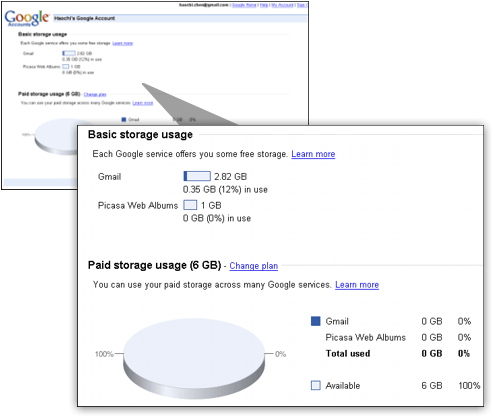Many people chose to backup their files using an external hard drive or other physical medium. That’s fine, just as long as it’s stored off-site, ideally in a fire-proof safe, and that you update this backup regularly. Alternatively, many people prefer to use the internet to ensure the safety of the contents on their hard drive. That’s fine too, just as long as you use a service which isn’t going to let you down.
The aim of this post is to provide you with a list of sites which you will help you find a reliable website upon which you can safely backup your files online - for free.
 1) SkyDrive 25GB - Many people argue that Apple easily beats Microsoft when it comes to operating systems, but you’ve got to commend what Microsoft has done for technology. Microsoft has mind-boggling funding behind it, and has been around for years. It’s safe to say it’s not going anywhere anytime soon. Therefore, you can rest assured that your files will be secure, and won’t disappear off the face of the Earth when you backup with SkyDrive. SkyDrive is powered by Windows Live, and owned by Microsoft. If you have a Windows Live account - and if you don’t, you can easily create one, which is completely free - you can obtain 25GB of free web storage. Not only this, it has an easy-to-use interface, and you have the option of making your uploaded files completely private using your Live account, available to who you specify or to the world. Probably the most reliable site of those listed here, and accessible from anywhere.
1) SkyDrive 25GB - Many people argue that Apple easily beats Microsoft when it comes to operating systems, but you’ve got to commend what Microsoft has done for technology. Microsoft has mind-boggling funding behind it, and has been around for years. It’s safe to say it’s not going anywhere anytime soon. Therefore, you can rest assured that your files will be secure, and won’t disappear off the face of the Earth when you backup with SkyDrive. SkyDrive is powered by Windows Live, and owned by Microsoft. If you have a Windows Live account - and if you don’t, you can easily create one, which is completely free - you can obtain 25GB of free web storage. Not only this, it has an easy-to-use interface, and you have the option of making your uploaded files completely private using your Live account, available to who you specify or to the world. Probably the most reliable site of those listed here, and accessible from anywhere. 2) Mozy Free 2GB- Much smaller than what SkyDrive is offering, but some find Mozy more aesthetically-pleasing, more up-to-date and easier to use. Mozy offers 2GB of free backup storage, which should be enough if you’re only wanting to backup your work documents or files, rather than your entire collection. However, you can purchase unlimited backup from the site - for just $5 per month, which is fantastic value. Their security is second-to-none, and they really do mean it when they say they take your privacy seriously. You do get a sense of security and reliability when using Mozy, and the site offers scheduled backups.
2) Mozy Free 2GB- Much smaller than what SkyDrive is offering, but some find Mozy more aesthetically-pleasing, more up-to-date and easier to use. Mozy offers 2GB of free backup storage, which should be enough if you’re only wanting to backup your work documents or files, rather than your entire collection. However, you can purchase unlimited backup from the site - for just $5 per month, which is fantastic value. Their security is second-to-none, and they really do mean it when they say they take your privacy seriously. You do get a sense of security and reliability when using Mozy, and the site offers scheduled backups.  3) ADrive 50GB - Double what Windows Live’s SkyDrive has to offer, but some would prefer SkyDrive because of its standardization and familiar layout. ADrive’s free plans lack support and is supported by advertisements, but they do claim to offer the largest capacity of free storage on the internet, and they are well established. Of course, for a free service offering such a large amount of free storage space, it makes sense to have advertisements to allow the service to continue. ADrive claims to be the leader of online storage, and the service has received many awards and widespread press coverage. It’s a great choice if you want a large capacity, and it’s not very difficult to operate either. Not only this, but you can upload any file type.
3) ADrive 50GB - Double what Windows Live’s SkyDrive has to offer, but some would prefer SkyDrive because of its standardization and familiar layout. ADrive’s free plans lack support and is supported by advertisements, but they do claim to offer the largest capacity of free storage on the internet, and they are well established. Of course, for a free service offering such a large amount of free storage space, it makes sense to have advertisements to allow the service to continue. ADrive claims to be the leader of online storage, and the service has received many awards and widespread press coverage. It’s a great choice if you want a large capacity, and it’s not very difficult to operate either. Not only this, but you can upload any file type. 4) MediaMax 2GB - With an incredibly interface, this service is a great choice if you want an easy way of transferring your files back and forth and want a professional look. What’s a little bit upsetting, however, is that this site only provides users with 2GB of free storage, so if you know you’re going to be uploading large files, then you’re probably going to be better off using ADrive or SkyDrive. The site does, however, allow you to schedule your backups of certain, important and usually frequently-updated files, and the site keeps 30 of your backups, which means that if you want to go to an earlier version of a file, you can. This is particularly helpful if you have had a fault or error.
4) MediaMax 2GB - With an incredibly interface, this service is a great choice if you want an easy way of transferring your files back and forth and want a professional look. What’s a little bit upsetting, however, is that this site only provides users with 2GB of free storage, so if you know you’re going to be uploading large files, then you’re probably going to be better off using ADrive or SkyDrive. The site does, however, allow you to schedule your backups of certain, important and usually frequently-updated files, and the site keeps 30 of your backups, which means that if you want to go to an earlier version of a file, you can. This is particularly helpful if you have had a fault or error. 5) G.ho.st 15GB - Not hugely known on the internet, but it seems to be rather reliable and offers a cool 15GB of space. G.ho.st itself (and yes, it is a domain hack), is an online operating system, but has the perks of coming with a great opportunity for free storage. G.ho.st actually stands for Global Hosted Operating SysTem, and is quite impressive itself, but that is for a different post. It’s been granted as very secure by Amazon, and has a “lite” version for your mobile phone. Just like transferring files from one folder in your computer to another, I’m rather pleased with this.
5) G.ho.st 15GB - Not hugely known on the internet, but it seems to be rather reliable and offers a cool 15GB of space. G.ho.st itself (and yes, it is a domain hack), is an online operating system, but has the perks of coming with a great opportunity for free storage. G.ho.st actually stands for Global Hosted Operating SysTem, and is quite impressive itself, but that is for a different post. It’s been granted as very secure by Amazon, and has a “lite” version for your mobile phone. Just like transferring files from one folder in your computer to another, I’m rather pleased with this.6) Google Storage 1GB - Just this month, Google has decided to make its own online storage available to its users who have a Google Account. The layout isn’t fantastic - in fact, it isn’t really a website. I’d say it’s more of a Google feature which has been pushed into the corner of the search giant’s empire. Plus, it only offers 1GB, so you don’t get a ton of space. I suppose the best part about this solution is that you have virtually no chance that your files will just disappear from the internet, and they are considered being very safe, given they are being held by one of the world’s biggest companies. It’s probably the reliability which makes this a decent choice.
Of course, all of these websites offer paid packages which seem to be quite reasonable, and many offer unlimited storage for just $5 a month. Google offers additional storage for $0.25 per GB per year, which is also quite reasonable, and you’ll have the security of being with a big name. Perhaps one of the biggest problems in the online storage market is that there have been a number of cases over the years where a company has started to take a considerable market share of those requiring online backup storage, and then that company closes down. This has resulted in people having to find another source, or in some of the smaller cases, loosing their online files entirely. It’s simply down to which sort of name you work with. For quite obvious reasons, I couldn’t see Microsoft or Google’s online presence going into a void any time soon.
Which free online storage service do you use? Do you have any additions for the list? Have you had any experiences with the services listed in this post? What’s your opinion? Have you had a bad experience with a hard drive crash? Have you lost everything and wished you’d backed up? Let me know, in a comment.
Read Original Post Here