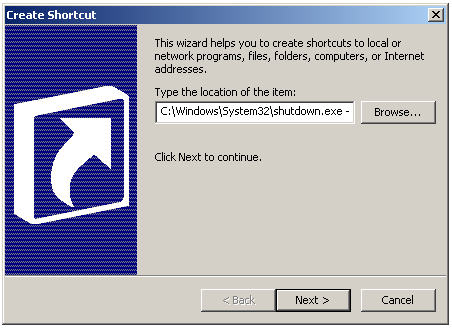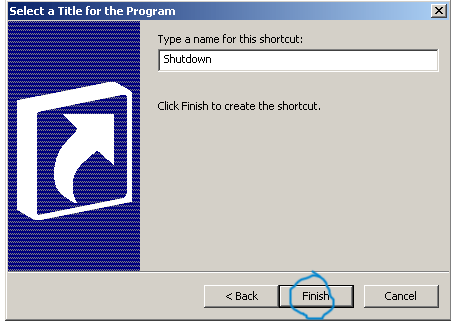To make this look like vista we're going to need 2 programs: 1. Vista Tansformation Pack 7 2. Fast Aero What is Vista Transformation Pack 7? Vista transformation pack 7 is a theming program that themes your os to vista by changing things like your boot screen your taskbar your wallpaper your screen savers ect. What is Fast Aero? Ya know the nice transparent window…
Now if you just tried to install the program you probably noticed an error message such as the one below. All you have to do to fix it is go to add or remove programs in control panel, and check the box that says "show updates". It will load and then scroll down to around the bottom where you'll find the hotfix we need to remove. Once found all you have to do is select …
Once restarted click on the vista transformation pack 7 file and open it. An error message will pop up saying get windowblinds. you don't need it so just press ok Now a screen will say that this is free software and not to be sold. Now, lets get to installing Box 1. It basically says read everything carefully or you could (although it's highly unlikely) brick y…
Box 2. You will see a donate page to donate to Mr. Windows X (why don't you, he put a lot of hard work and effort into this).
Box 3. On this page you will find the requirements. Make sure your computer meets all the necessary needs and press next.
Box 4. You will now see the license agreement page. Read it over carefully and accept. Press next.
Box 5. This page just tells you what its going to do. read it over and press next.
Box 6. This page is the faq and is very useful and should be backed up so i have provided you with a copy for future reference.
Box 7. This page is very informing and includes important info. I have also provided you with a copy.
Box 8. This step asks you if you want to apply vista ui transformation into system or integrate vista transformation pack into system files. choose which one best suits your needs and press next, but if your unsure on what to do select the ui transformation because if you select integrate it into the setup files you can't revert your system files back to the original ones.
For further assistance on this post please link here. Please feel free to ask me anything via comment form below.